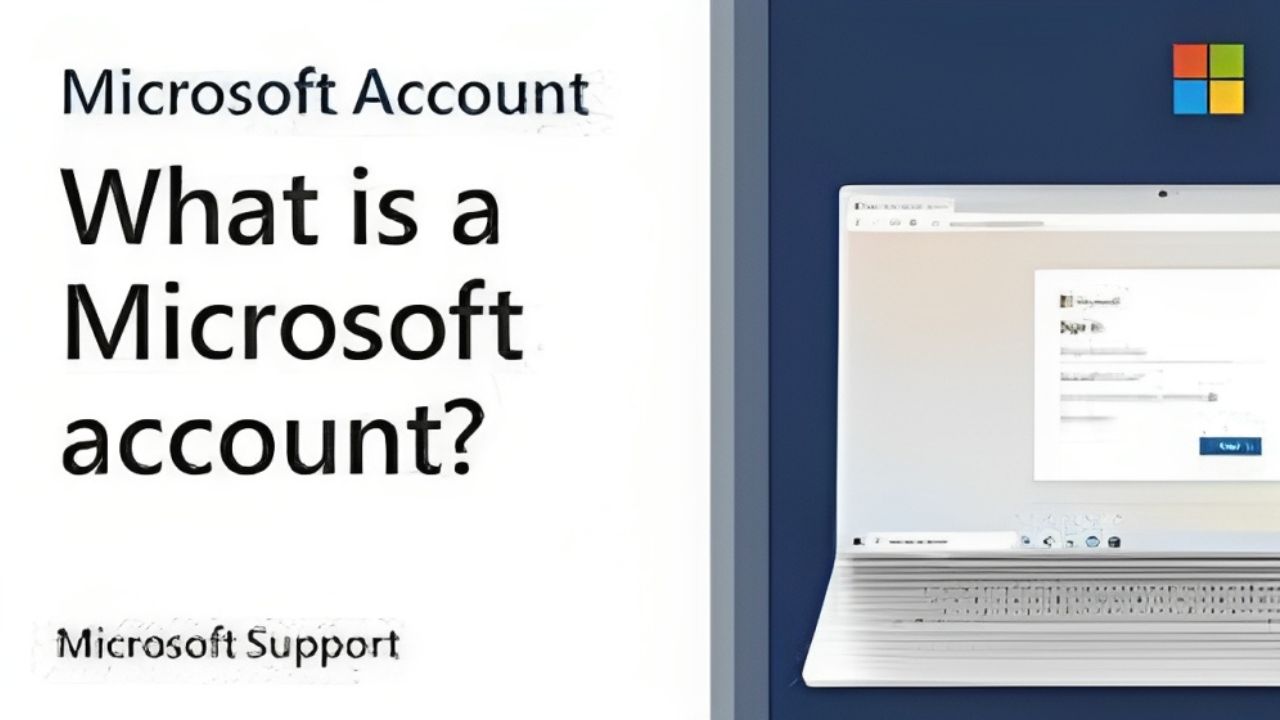A Microsoft account is a versatile and essential credential provided by Microsoft that serves as a single sign-on for a multitude of services and devices offered by the company. It acts as a gateway to access various Microsoft products, including but not limited to Windows operating systems, Microsoft Office suite, Outlook email, Skype, Xbox Live, and OneDrive cloud storage. This comprehensive account unifies the user experience across different platforms and facilitates seamless integration between Microsoft’s ecosystem of services.
Creating a Microsoft account is a straightforward process that involves a few key steps. In this guide, we’ll explore the step-by-step process of setting up a Microsoft account, highlighting its significance and the benefits it brings to users.
Before you embark on creating a Microsoft account, ensure you have a reliable internet connection and access to a device such as a computer, smartphone, or tablet. You’ll need a web browser to navigate to the Microsoft account creation page.
Accessing the Microsoft Account Creation Page
Open your preferred web browser and navigate to the official Microsoft account creation page. This can be done by entering the URL “account.microsoft.com” in the address bar or by searching for “Microsoft account” in a search engine and selecting the official link.
Start the sign-up process in this way
Once on the Microsoft account creation page, look for an option like “Sign up” or “Create.” Click on this option to initiate the sign-up process.
Provide your basic information in Macrosoft
Microsoft will now prompt you to provide some basic information to create your account. This typically includes your first and last name, desired email address, and a password. Ensure that you choose a strong password with a combination of letters, numbers, and special characters for security.
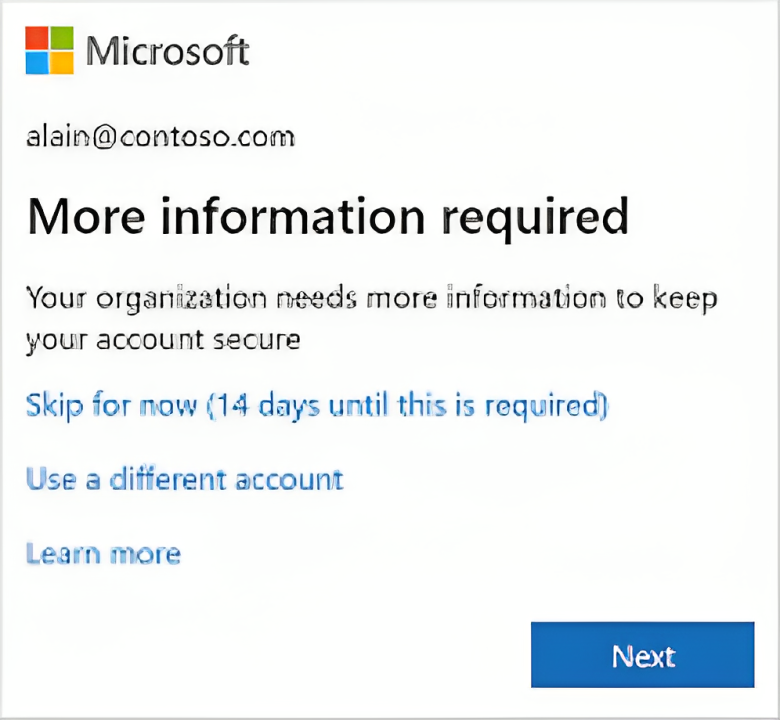
Select your ongoing email address at this place
You have the option to use an existing email address or create a new one through Microsoft. If you choose to create a new email address, you’ll be prompted to select a username and choose the domain (e.g., @outlook.com, @hotmail.com) for your email. Take your time to choose a username that is both unique and memorable.
Give your identity detailed this place
To ensure the security of your account, Microsoft may ask you to verify your identity. This can be done through a phone number or an alternate email address. Enter the required information, and Microsoft will send a verification code for you to confirm your identity.
See detailed information about security settings
Enhance the security of your Microsoft account by configuring security settings. This may include setting up two-factor authentication, which adds an extra layer of protection by requiring a verification code in addition to your password.
Personalize your account at this place
Customize your account settings according to your preferences. This may involve choosing a profile picture, updating your personal information, and configuring privacy settings.
Review and Accept Terms of Service
Before finalizing your account creation, carefully review Microsoft’s terms of service and privacy policy. Ensure that you understand the terms and conditions associated with using a Microsoft account, and if you agree, proceed to accept them.
Completeness and confirmation of your account
Once you’ve completed all the necessary steps, you’ll receive a confirmation that your Microsoft has been successfully created. You can now log in to your account and start exploring the array of Microsoft services and products.
Benefits of a Microsoft Account
Seamless Integration: A Microsoft allows for seamless integration across various Microsoft services and devices, providing a unified experience.
OneDrive Storage: Your Microsoft comes with free cloud storage through OneDrive, enabling you to store and access files from anywhere.
Email and Communication: Access to Outlook email services and the ability to communicate through Skype using your Microsoft.
Windows and Office Activation: A Microsoft is essential for activating and personalizing Windows operating systems and Microsoft Office applications.
Xbox Live: If you are a gamer, your Microsoft is used for accessing Xbox Live services, including multiplayer gaming and digital content.
App Downloads: Necessary for downloading and installing apps from the Microsoft Store on Windows devices.
Syncing Settings: Your preferences and settings can be synchronized across devices, ensuring a consistent experience.
In conclusion, a Microsoft is a versatile and indispensable tool for anyone engaging with Microsoft’s ecosystem of products and services. The step-by-step guide outlined above aims to make the creation process accessible to users, highlighting the importance of each step and the benefits of having a Microsoft. Whether you’re a professional, a student, a gamer, or someone who utilizes various digital services, a Microsoft is a key to unlocking a seamless and integrated computing experience.